… and what can happen if snapshot utilization is left
unchecked!
This post is essentially a continuation of Understanding
NetApp Snapshots (was thinking to call it part II except this subject
deserves its own title!) Here we’ll see what happens when snapshots exceed
their snapshot reserve, and what can potentially happen if snapshots are
allowed to build up too much.
At the end of the aforementioned post, we had our 1024MB
volume with 0MB file-system space used, and 20MB of snapshot reserve used. The
volume has a 5% snapshot reserve (for completeness: it is also
thin-provisioned/space-guarantee=none, and has a 0% fractional reserve.)
Filesystem
total used avail capacity
/vol/cdotshare/
972MB 0MB 972MB
0%
/vol/cdotshare/.snapshot
51MB 20MB 30MB
40%
Our client sees an empty volume (share) of size 972MB (95%
of 1024MB).
Image: Empty Share
What does the client see if we increase the snapshot reserve
to 20%?
::> volume modify cdotshare
-percent-snapshot-space 20
Image: Empty Share
but less user visible space due to increased snapshot reserve
Our client sees the volume size has reduced to 819MB (80%
of 1024MB).
So, we now have 204MB of snapshot reserve with 20MB of
that reserve used.
::> df -megabyte
cdotshare
Filesystem
total used avail capacity
/vol/cdotshare/
819MB 0MB 819MB 0%
/vol/cdotshare/.snapshot 204MB 21MB
183MB 10%
What happens if we overfill the snapshot reserve to say
200% (408MB) by adding data, creating snapshot, and then deleing all the data?
What does the client see?
Step 1: Add ~380MB to the share via the client
Step 2: Take a snapshot
::> snapshot create
cdotshare -snapshot snap04 -vserver vs1
Step 3: Using the client, delete everything in the share
so the additional 380MB is also locked in snapshots
So, our snapshot capacity is now at 200% (that’s twice its
reserve) and the “df” output shows there’s only 613MB available user capacity.
Filesystem
total used avail capacity
/vol/cdotshare/
819MB 205MB 613MB
25%
/vol/cdotshare/.snapshot 204MB 410MB 0MB
200%
The 613MB available user capacity is confirmed via the
client, even though volume is actually empty.
Image: Share now
occupied but not by active file-system data
Image: The share
says it is empty!
If you ever get questions like “my volume’s empty but
something’s using up my space - what is it?” now you know what the answer might
be - snapshots going over their reserve!
::> snapshot show
cdotshare
Vserver Volume Snapshot
State Size Total% Used%
-------- ------- ----------- -------- -------- ------ -----
vs1 cdotshare
snap01 valid 92KB
0% 15%
snap02 valid 20.61MB
2% 98%
snap03 valid 184.5MB
18% 100%
snap04 valid 205MB
20% 100%
To take it to the furthest, I could completely fill up
the volume with snapshots (by adding data, taking a snapshot, deleting data) and
then there’s no space for any active file-system - that is - the user will see
an empty but completely full volume! Or - better put - a volume empty of active
user data but otherwise full due to snapshot retention of past
changes/deletions.
Image: Empty but
completely full volume!
Filesystem total used
avail capacity
/vol/cdotshare/ 819MB 818MB 0MB
100%
/vol/cdotshare/.snapshot
204MB 1022MB 0MB
499%
What are (some)
ways to manage snapshots?
1) The volume should be sized correctly for the amount of
data that’s going to go in it (keeping in mind the need for growth), and the
snapshot reserve should be of a size that will contain the changes (deletions/block
modifications) over the retention period required.
2) The snapshot policy should be set appropriately:
::> volume modify -vserver
VSERVER -volume VOLUME -snapshot-policy POLICY
Note: Changing the
snapshot policy will require manual deletion of snapshots that were controlled
by the previous policy.
3) Consider making using of these space and snapshot
management features:
::> volume modify -vserver
VSERVER -volume VOLUME -?
-autosize
{true|false}
-max-autosize
{integer(KB/MB/GB/TB/PB)}
-autosize-increment
{integer(KB/MB/GB/TB/PB)}
-space-mgmt-try-first
{volume_grow/snap_delete}
Monitoring,
Events and Alerting
OnCommand Unified Manager (OCUM) is available and free to
use - OCUM can monitor your snapshot reserve utilization levels and much more!
Finally -
Fractional Reserve
Going back to our example, what would it look like if we
set the fractional reserve to 100%?
The answer is no different:
::> volume modify
-vserver vs1 -volume cdotshare -fractional-reserve 100%
::> df -megabyte
cdotshare
Filesystem
total used avail capacity
/vol/cdotshare/
819MB 818MB 0MB
100%
/vol/cdotshare/.snapshot 204MB 1022MB 0MB
499%
The volume is still full of snapshot with no space for
active filesystem data!
If you want to
learn more about what Fractional Reserve is (I’m not going to make a mess of
explaining it here), this looks like a good place to start:
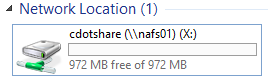




Comments
Post a Comment