DataWeave is a JSON-like language.
Objectives include:
- Store DataWeave
transformations in external files
- Coerce and format
strings, numbers, and dates
- Call MEL
functions and Mule flows from DataWeave transformations
10-1) Introducing
DataWeave Transformations
DataWeave transformation expressions:
- The header
contains directives - high level info about the transformation
- The body
contains a DataWeave expression that generates the output structure.
Data model of the produced output can consist of 3
different types of data:
- Objects: As
a collection of key value pairs
- Arrays: As a
sequence of comma separated values
- Simple literals
Output Directive - sets output type of transformation:
- Specified using content/type
- Structure defined in DataWeave body
Example:
%dw 1.0
%output
application/xml
---
{
a: payload
}
MIME type: You may get an error unless the MIME type for
the input data has been set.
The code can be placed in your XML as a CDATA type. Sample data is stored in
src/test/resources as JSON.
Image: DataWeave
code in XML
Reusing transformation:
- Click ‘Edit current target’ and set source code to
file. Saved as ‘.DWL’ in ‘src/main/resources’.
- To reference an existing DWL, specify in the XML:
set-payload
resource="classpath:user_transform.dwl"
Wakthrough 10-1:
Write your first DataWeave transformation
- Create a new flow that receives POST requests
- Write a DataWeave expression to transform the data to
Java, XML, or JSON
- Save the transformation in an external file
10-2) Transforming
Basic Data Structures
Writing Expressions for JSON or Java input and output
+----------------------+
| 1) INPUT |
+----------------------+
| { |
| "firstname":"Max", |
| "lastname":"Mule" |
| } |
+----------------------+
+-----------------------------+-----------------------------|
| 2)
TRANSFORM | 3) OUTPUT |
+-----------------------------+-----------------------------|
| fname:
payload.firstname |
{"fname": "Max"}
|
+-----------------------------+-----------------------------|
| {fname:
payload.firstname} | {"fname":
"Max"} |
+-----------------------------+-----------------------------|
| user: { | {"user":
{ |
| fname: payload.firstname, |
"fname": "Max", |
| lname: payload.lastname, |
"lname": "Mule", |
| num: 1 | "num": "1" |
| } | }} |
+-----------------------------+-----------------------------+
| [ | [ |
| {fname: payload.firstname, | {"fname":
"Max","num": 1}, |
| num: 1}, | {"lname":
"Mule","num": 2} |
| {lname: payload.lastname, | ] |
| num: 2} | |
| ] | |
+-----------------------------+-----------------------------+
Writing Expressions for XML Output
XML can only have one top-level value and that value must
be an object with one property.
Image: Writing
expressions for XML output
Image: Writing
expressions for XML input (use @ to reference attributes)
Walkthrough 10-2:
Transform basic Java, JSON, and XML data structures
- Write expressions to transform the JSON payload to
various Java structures,
- Create a second transformation to store a
transformation output in a flow variable.
- Write expressions to transform the JSON payload to
various XML structures.
Image: Transform:
Toggle between Payload (Java) and FlowVar - XML
10-3) Transforming
complex data structures with arrays
The map
operator (working with collections):
- To apply a transformation to each element in a
collection (JSON or Java Array, or XML repeated elements).
- Applied to each element in an array or each value in an
object.
- Returns an array of elements.
Image: Example:
Using payload map
$$ refers to
index (or key)
$ refers to
the value
Image: Example: To
set the index as a new key surround it with () or '' (2 x ')
Walkthrough 10-3:
Transform complex data structures
- Create a new flow that receives POST requests of a JSON
array of objects
- Transform a JSON array of objects to Java
Image: Transform Example
10-4) Transforming
complex XML data structures
Image: Example:
When mapping array elements (JSON or JAVA) to XML, wrap the map operation in {(...)}
{}
are defining the object
() are
transforming each element in the array as a key/value pair
Image: Example
(continued I)
Image: Example
(continued II): Use * to reference repeated elements
Warning: Make sure
you look at the raw response and not the “pretty” response.
Walkthrough 10-4:
Transform to and from XML with repeated elements
- Transform a JSON array of objects to XML
- Transform XML with repeated elements to Java
Image: Transform application/xml
(Example 1)
Image: Transform application/xml
(Example 2)
Image: Transform
application/java (Example 3)
10-5) Formatting and Coercing Data
DataWeave has extensive documentation:
‘https://docs.mulesoft.com/mule-user-guide/v/3.?/dataweave’
(especially checkout: ‘type conversion
table’.)
Using the ‘as’
operator for type coercion:
price:
payload.price as :number
price: $.price as :number {class: "java.lang.Double"},
Defined types
include: string, number, Boolean,
object, array, date, time, timezone, datetime, localdatetime, period, regex,
and more...
Use metadata
format schema property to format numbers and dates:
someDate as
:datetime {format: "yyyyMMddHHmm"}
Walkthrough 10-5:
Coerce and format strings, numbers, and dates
- Coerce data types
- Format strings, numbers, and dates
Note: format: "###.##" (for 3
digits and 2 decimal places.). Use "###.00"
to give everything without decimals .00.
Image: Formatting
Example
Image: Date
Formatting Example (date formatted as string is YYYY-MM-DD)
10-6) Using
DataWeave operators
Conditional logic
operators:
default
when
unless
otherwise
==
!=
~= (equal regardless of type)
Additional operators (check out the documentation):
flatten, orderBy,
concat, distinctBy, groupBy, replace, matches, regex...
Walkthrough 10-6:
Use DataWeave operators
- Replace data values using pattern matching
- Order data, remove duplicate data, and filter data
Replacing BOING
with BOEING:
upper $.planeType
replace /(BOING)/ with "BOEING",
Order by price and
date (date inside price), just distinct array items, and remove flights with 0
seats free:
} orderBy $.date orderBy
$.price distinctBy $
filter
($.seats != 0)
Image: The DataWeave
expression
10-7) Using Custom
Data Types
Use type header directive:
- name has to be all lowercase letters
Example: Specifying
custom data types
%dw 1.0
%output
application/json
%type ourdateformat = :datetime
{format: "yyyMMddHHmm"}
---
someDate:
payload.departureDate as :ourdateformat
Transforming objects to POJOs:
- Use:
as :object
- Specify inline:
customer:payload.user
as :object {class: "my.company.user"}
- Or define a custom data type to use:
%type user =
:object {class: "my.company.user"}
customer:payload.user
as :user
Walkthrough 10-7:
Define and use custom data types
- Define and use custom data types
- Transform objects to POJOs
Image: Example
using type (compare with DW expression above)
Image: Example
using custom data type
10-8) Referencing
other data besides the payload
i) Reference message variables and properties:
flowVars,
inboundProperties, outboundProperties, p (System or Spring properties)
Example: {n:
flowVars.username}
Note: Do not
preface with "message." or
use #[]
ii) Call global MEL functions from DataWeave:
{"foo "
: newUser(),
"bar ": upperName(newUser())}
Image: Defining
global MEL function in the configuration element you used to specify a default
global exception handler
iii) Call other Mule flows
- Whatever the flow returns is what the expression
returns
{a:
lookup("mySecondFlow",{b: "Hello"}) }
- The 1st argument is the name of the flow to be called
- The 2nd argument is the payload to send to the flow as
a map
Walkthrough 10-8:
Call MEL functions and other flows
- Define a global MEL function in global.xml
- Call a global MEL function in a DataWeave expression
- Call a flow in a DataWeave expression
Image: Define a
global MEL function in global.xml (Note: Should have a ; after return 300)
Image: Call a
global MEL function in a DataWeave expression
Image: Or, with a
new flow ‘getTotalSeatsFlow’ made up of an expression
Image: The POST in
Postman


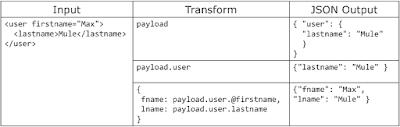







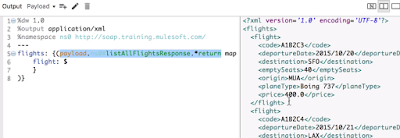












Comments
Post a Comment