In this blog post we display the NetApp Unified VSC
Appliance (or VMware Tools for ONTAP - Virtual Storage Console, VASA Provider,
and SRA) Maintenance Shell/Console Menus and vSphere Plugin Registration web
page.
Note: I’m using Version 7.2.1P1 here as that’s what I
had in the lab - I doubt these views have changed much in more recent versions.
Unified VSC Appliance: Maintenance Shell/Console
Menus
Note: Login username ‘maint’
Main Menu:
----------
1 ) Application
Configuration
2 ) System
Configuration
3 ) Network
Configuration
4 ) Support and
Diagnostics
Application
Configuration Menu:
-------------------------------
1 ) Display
server status summary
2 ) Start Virtual
Storage Console service
3 ) Stop Virtual
Storage Console service
4 ) Start VASA
Provider and SRA service
5 ) Stop VASA
Provider and SRA service
6 ) Change
'administrator' user password
7 ) Re-generate
certificates
8 ) Hard reset
keyStore and certificates
9 ) Hard reset
database
10) Change LOG
level for Virtual Storage Console service
11) Change LOG
level for VASA Provider and SRA service
12) Display TLS
configuration
13) Enable TLS
protocol
14) Disable TLS
protocol
System
Configuration Menu:
--------------------------
1 ) Reboot
virtual machine
2 ) Shut down
virtual machine (Disabled. Must be run on virtual machine console.)
3 ) Change 'maint' user password
4 ) Change time
zone
5 ) Change NTP
server
6 ) Disable SSH
access (Disabled. Must be run on virtual machine console.)
7 ) Increase jail
disk size (/jail)
8 ) Upgrade
(Disabled. Must be run on virtual machine console.)
9 ) Install
VMware Tools (Disabled. Must be run on virtual machine console.)
Network
Configuration Menu:
---------------------------
1 ) Display IP
address settings
2 ) Change IP
address settings
3 ) Display
domain name search settings
4 ) Change domain
name search settings
5 ) Display
static routes
6 ) Change static
routes
7 ) Commit
changes
8 ) Ping a host
9 ) Restore
default settings
Support and
Diagnostics Menu:
-----------------------------
1 ) Generate
support bundle
2 ) Access
diagnostic shell (Disabled. Must be run on virtual machine console.)
3 ) Enable remote
diagnostic access (Disabled. Must be run on virtual machine console.)
Note: I’ve not included the:
x ) Exit
b ) Back
vSphere Plugin Registration
The vSphere Plugin Registration is available at:
https://{IP
or FQDN of your VSC}:8143/Register.html
And this is what you’ll see:
Image: vSphere Plugin Registration: Plugin service
information
Image: vSphere Plugin Registration: vCenter Server
information
Image: vSphere Plugin Registration: vSphere Plugin
Unregistration
Register the VASA Provider Extension
Note: This is vSphere 6.7 and VSC 7.2.1P1. The VASA Provider (VP) is enabled by default for new installs since VSC 9.6.
Image: Virtual Storage Console > Configuration > Manage Extensions
Image: Manage Extensions: Enable VASA Provider
You must log out of the vCenter Server, and then log in again to view the configured extensions.
Additional Information
How to tune memory settings of virtual appliance for VSC, VASA Provider, and SRA for scale and performance:
https://kb.netapp.com/Advice_and_Troubleshooting/Data_Storage_Software/Virtual_Storage_Console_for_VMware_vSphere/tune_memory_settings_of_VM_VSC%2C_VASA_Provider%2C_and_SRA_for_scale_and_performance

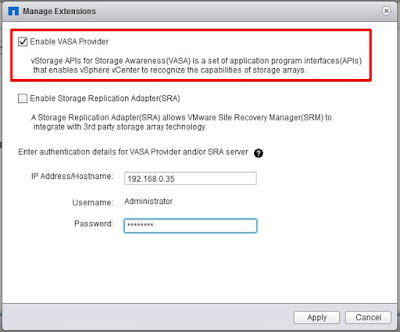
Comments
Post a Comment