Continuing the OnCommand Balance crash
course, we run through basic initial configuration options of the OCB VA via
the Admin menu.
Note: Below is pretty
much a full list of everything that can be configured via Admin, and not all
the items below need to be configured (some were populated in part 1.) Infact,
here I only configure ’12.
License:’ and ‘15.
Advanced: Manage the Virtual Interface Client Plugin.’
Image: OCB Admin
menu
1. Configuration:
Network
Network configuration - Host Name, System Name, System Contact, System Location
Network adapter configuration - DHCP/STATIC, Management Address, Management Net Mask,
Management
Gateway, Primary DNS, Secondary DNS, Doman Search Addresses
Note: I did
encounter a small bug here (Version 4.1.0.1) - on entering a Secondary DNS IP
and clicking update, both DNS IP’s disappeared and the only way to get DNS back
was via the console!
2. Configuration:
Date and time
System time & date
NTP - NTP Status, NTP Address
3. Configuration:
Active Directory
Enable Active Directory
Active Directory Server - Server Address, Server Port (389), Search Bind DN,
Search Bind
Password
Active Directory search location - Search Base DN, Login Search Attribute
4. Configuration:
Email
Email - SMTP Host, Port (25), User Name, Password, Reply To (balance@noreply.com)
Predictor Email Configuration - Enable alerts, recipients
Alert Email Configuration - Enable alerts, recipients
Filter
Configuration
Only send on first occurrence?
Severity - Critical, Warning
Category - Application Storage Threshold, Application Dynamic
Threshold, Server CPU and Memory Threshold, Storage CPU and
DiskGroup Threshold, Collection, Volume Threshold, Volume Capacity Threshold
5. Configuration:
SNMP
Enable SNMP service
SNMP - Host, Port (162), Transmit Community (public),
Receive
Community (public), SNMP Version (v1 or v2c)
Filter
Configuration
Severity - Critical, Warning, Informational
Category - Application Storage Threshold, Application Dynamic
Threshold, Server CPU and Memory Threshold, Storage CPU and
DiskGroup Threshold, Collection, Volume Threshold, Volume Capacity Threshold
6. Configuration:
Syslog
Enable syslog service
Syslog - Address
Filter
Configuration
Only send on first occurrence?
Severity - Critical, Warning
Category - Application Storage Threshold, Application Dynamic
Threshold, Server CPU and Memory Threshold, Storage CPU and
DiskGroup Threshold, Collection, Volume Threshold, Volume Capacity Threshold
7. Configuration:
Alert view
Severity - Critical, Warning
Category - Application Storage Threshold, Application Dynamic
Threshold, Server CPU and Memory Threshold, Storage CPU and
DiskGroup Threshold, Collection, Volume Threshold, Volume Capacity Threshold
8. Configuration:
Applications
Initially, this
section is not populated. Later on this page can be used to configure
Abnormality Detection and Performance Index Analysis for all applications that
Balance is monitoring.
9. Configuration:
Data growth
- Delete
‘Temporary File Usage’
- Add capacity
& ‘Discover new hard disk’
Note: regards data
retention - “At 100% capacity used, OnCommand Balance will start pruning raw
data older than 30 days and hourly average data older than 6 months. In short,
OnCommand Balance will work its way back pruning data to no less than 6 months
in age to maintain adequate disk space for upgrades.”
10. Configuration:
Health report
11. Users:
Add/Delete Users
Create New User - Authentication (Local/AD),
User Name,
Password,
E-mail Address,
User Type (Admin/User), Session Timeout (hours 1, 4, 8, 12)
12. License:
Input license keys as
required.
13. Advanced: FTP
Log Files
14. Advanced:
Install/Upgrade Balance Proxy
15. Advanced: Manage the Virtual
Interface Client Plugin
vCenter Server IP Address/Host Name
vCenter Server User
vCenter Server Password
vCenter Server Action - Register/Unregister
Image: Registering
the Balance Plugin with vCenter
The newly Registered Plugin is automatically Enabled in
the vSphere Client
Image: The
com.akorri.bp.vmware.plugin Enabled
Note: The Balance
tab in the vSphere Client will say “Balance is currently not Monitoring …”
until we have discovered the vCenter, hosts and guests - coming up!
16. Advanced:
Balance System Performance
17. Advanced:
Balance MIB
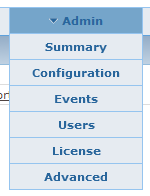


Comments
Post a Comment