Note: This post is
essentially just a screenshot fest...
4) OnCommand
Performance Manager Administration
If you click Administration in the top right corner, the
following screen is displayed:
Image 1: OPM 2.0
Administration
4.1) Management
4.1.1: Users -
“The Manage Users page displays a list of
users and groups, and provides information such as the name, type of user,
email address, and role. You can also perform tasks such as adding, editing,
and deleting users.”
Image 2: OPM 2.0
Add User
4.1.2: Data
Sources - “The Manage Data Sources
page displays information about the clusters that Performance Manager is
currently monitoring. This page enables you to add additional clusters, edit
cluster settings, and remove clusters.”
Image 3: OPM 2.0
Add Cluster
4.2) Setup
4.2.1:
Authentication - “You can use the
Authentication page to configure the OnCommand management server to communicate
with your authentication server. This enables remote users to be authenticated
by the authentication server to access the management server.”
Image 4: OPM 2.0
Authentication
4.2.2: AutoSupport
- “You use the AutoSupport page to
send an on-demand AutoSupport message to technical support. The page also
displays the product System ID, which is a unique ID for your Performance
Manager instance that technical support uses to find your AutoSupport messages.”
Image 5: OPM 2.0
AutoSupport
4.2.3: Email - “You can configure an SMTP server that the
Performance Manager server uses to send email notifications when an event is
generated. You can also specify a From address that will appear as the sender
in the email.”
Image 6: OPM 2.0
Email
4.2.4: HTTPS
Certificate - “You can use the HTTPS
Certificate page to view the current security certificate, download a
certificate signing request, generate a new HTTPS certificate, or install a new
HTTPS certificate.”
Image 7: OPM 2.0
HTTPS Certificate
4.2.5: Network - “You must configure the required network
settings to connect to the Performance Manager server. You use the Network page
to modify the settings of your network configuration.”
Image 8: OPM 2.0
Network
4.2.6: NTP Server - “You can use the NTP Server page to
specify the NTP server that you want to use with Performance Manager. The
Performance Manager server synchronizes its time with the time on the NTP
server.”
Image 9: OPM 2.0
NTP Server
5) Configuration
Image 10: OPM 2.0
Configuration drop down
5.1: Threshold Policies
- “You set threshold policies on cluster
objects (for example, on aggregates and volumes) so that an event can be sent
to the storage administrator to inform the administrator that the cluster is
experiencing a performance issue.”
5.2: Event
Handling - “You use the Event
Handling page to specify which events from Performance Manager to alert on, and
the email recipients for those alerts. If Performance Manager is connected to a
Unified Manager server, you can also define whether the events are reported to
Unified Manager.”





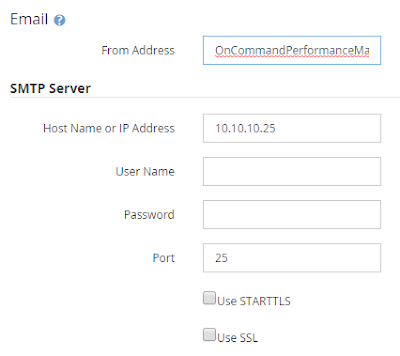




Thanks for sharing this post!
ReplyDeleteI haven’t been read such interesting material for a long time. By the way I have heard that virtual data rooms can provide very important services for business.