Note:
The DNS cmdlets used in this post require the WFA server is on Windows 2012 or
better.
Every single IP address used on the
network should have a corresponding DNS A-Record and PTR record; this is basic
good network housekeeping. Ping by name to get the IP, ping -a by IP to get
what it is. We need DNS entries in place for our Cluster Build. This post
assumes the required reverse lookup zones already exist (they damn well should
do if the DNS admins are doing their job properly.)
The awesome thing about OnCommand
Workflow Automation is that, even though it is a NetApp product, you can use it
to automate pretty much anything that has APIs exposed and a PowerShell/PERL
way of utilizing those APIs. In this post, we use WFA to generate the DNS A and
PTR records prior to the Cluster build (this is unlikely to be the job of the
Storage Admin, still it’s nice to see how it could be done).
1) Installing DNS Tools on the WFA Server
Run the following command in
PowerShell>
Add-WindowsFeature RSAT-DNS-Server
2) Giving the WFA User DNS Permission
We did this in Part 1, but here it is
again (done on the Domain Conroller):
Add-ADGroupMember -Identity
"DnsAdmins" -Members "WFA"
3) The PowerShell Code to do the DNS Job
The following code works without
alteration both inside and outside WFA (using “WFA Environment Detection”). It
takes as input a file path to a file containing the Hostnames and IP addresses
we want to add to DNS, the DNS Domain where we want to create these, and the
DNS server name where the records will first be created (prior to replication
to other DNS servers.)
Param(
[Parameter(Mandatory=$True,HelpMessage="File path")]
[String]$FilePath,
[Parameter(Mandatory=$True,HelpMessage="DNS Domain")]
[String]$DnsDomain,
[Parameter(Mandatory=$True,HelpMessage="DNS Server")]
[String]$DnsServer
)
## ===== WFA ENVIRONMENT DETECTION ===== ##
[Boolean]$WfaDetected = $FALSE
If(Get-Command Get-WFALogger -ErrorAction SilentlyContinue){
$WfaDetected = $TRUE }
## ===== OUTPUT FUNCTION ===== ##
Function Wr{
Param([String]$Echo = "",[String]$Ink = "WHITE")
If($WfaDetected -and $Echo){
If($Ink
-eq "RED"){ Get-WFALogger -Error -message $("$Echo") }
elseif($Ink -eq "YELLOW"){ Get-WFALogger -Warn -message
$("$Echo") }
else{
Get-WFALogger -Error -message $("$Echo") }
}
If(!$WfaDetected){ Write-Host $Echo -ForegroundColor $Ink }
};Wr
## ===== ADD-DNSRECORD ===== ##
[System.Array]$Content = @()
If(Test-Path $FilePath){
Wr
"Loaded file from $FilePath" GREEN;Wr
$GetContent
= Get-Content $FilePath
$GetContent
| Foreach{ $Content += $_.Trim("`t"," ") }
$Content =
$Content | Where { ($_ -ne "") -and !($_.StartsWith("#"))
-and (($_.Split("`t").Count -ge 2) -or ($_.Split(" ").Count
-ge 2)) }
If($Content.Count -ge 2){
$Content =
$Content[1..($Content.Count -1)]
$Content |
Foreach {
[String]$Separator = "`t"
If($_.Split($Separator).Count -lt 2){ $Separator = " " }
$Length = $_.Split($Separator).Count
$Hostname =
$_.Split($Separator)[0].Trim("`t"," ")
$IpAddress = $_.Split($Separator)[$Length -1].Trim("`t","
")
Wr
("Running: Add-DnsServerResourceRecordA $HostName" + "." +
"$DnsDomain $IpAddress") CYAN
Add-DnsServerResourceRecordA
-Name $HostName -ZoneName $DnsDomain -IPv4Address $IpAddress -CreatePtr
-ComputerName $DnsServer
}
}else{
Wr
"Not enough content, require at least 1 line header, and 1 line of
Hostname IP Address" RED
}
}else{
Wr
"Failed to load file from $FilePath" RED
};Wr
Note:
A lot of the script is simply checking the input. The action line is the
Add-DnsServerResourceRecordA line (the cmdlet requires Server 2012+).
4) The Input File
Here’s an example. The script can handle
tab delimited, or space delimited lines, or a mixture of tab and space
delimited. The first line is always assumed to be a heading line. It will not
process lines beginning with # or empty lines. Each valid input line should
just have a hostname and an IP Address.
HOSTNAME
IPADDRESS
naclu1
10.0.1.100
naclu1n1
10.0.1.101
naclu1n2
10.0.1.102
naclu1-svm0
10.0.1.111
naclu1n1-rep1 10.0.1.171
naclu1n1-rep2 10.0.1.181
naclu1n2-rep1 10.0.1.172
naclu1n2-rep2 10.0.1.182
naclu2 10.0.2.100
naclu2n1
10.0.2.101
naclu2-svm0
10.0.2.111
naclu2n1-rep1 10.0.2.171
naclu2n1-rep2 10.0.2.181
Note:
These represent, cluster management, node management, svm0 is a management LIF
that will be used by an Active Directory authentication SVM (will have no data
volumes, just used for the Domain Tunnel), and rep1 and rep2 for node
intercluster LIFs (replication).
5) Testing in PowerShell
Image:
An example testing the script in PowerShell with the example input file above
6) Creating Command in WFA
6.1: Login to WFA
6.2: Click on Designer tab
6.3: Click on Commands
6.4: Click to add a new Command
6.5: Click on the Code tab and paste the
script in as PowerShell, and click the button to ‘Discover Parameters’
6.6: Click on the Properties tab
6.7: Give the command a Name ‘Add DNS
Records’
6.8: Give the command a String
Representation like - DnsDomain + "
update DNS from file " + FilePath
6.9: Click Save
Image:
Creating the Add DNS Records Command in WFA
7) Creating the Workflow
7.1: Click on Workflows
7.2: Click on Add
Image:
Creating a New Workflow
7.3: Drag the new ‘Add DNS Records’
command to the panel
Image:
Creating a New Workflow - Adding a Command
7.4.1: Hover the pointer beneath “Add
DNS Records” and click on the +
7.4.2: For DNS Domain, we’ll use a
static entry “lab.priv” since only one DNS domain in lab corp.
7.4.3: For FilePath specify $FilePath -
this will be a required input
7.4.4: For DnsServer, we again use a
static entry “MSDMC01” for one of the DNS servers in lab corp.
7.4.5: Click OK
Image:
Parameters for ‘Add DNS Records’
7.5.1: Click on the Details tab
7.5.2: Give the workflow a name “Add DNS
Records”
7.5.3: Tick ‘Ready for production’
Image:
Add Workflow Details tab
7.6.1: Click on the ‘User Inputs’ tab
7.6.2: Double-click on FilePath
7.6.3: Click on ‘Display Name’ and make
more user friendly
7.6.4: Click on ‘Description’ and make
more descriptive
7.6.5: Tick the ‘Mandatory’ tick box
7.6.6: Click OK
7.6.7: Click Save
7.6.8: Click Close
Image:
New Workflow ‘User Inputs’ tab
8) Running the Workflow
IMPORTANT NOTE: This workflow requires
NetApp WFA Server service to run as LAB\WFA.
Image:
NetApp WFA Server service running as LAB\WFA
8.1: Find the new workflow in the Portal
8.2: Click the ‘Add DNS Records’
workflow
8.3: Enter the file path
8.4: Click Execute
Image:
Running the Workflow
And - all being well - the workflow
should run and the required DNS entries created.
Image:
Add DNS Records successful execution

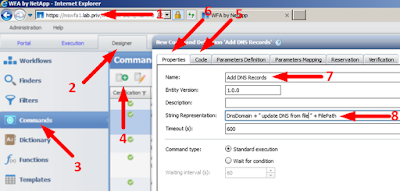








This is a fantastic blog, thank you for your magic posts. It will help me too much!!!!
ReplyDeleteThis is a fantastic blog, thank you for your magic posts. It will help me too much!!!!
ReplyDeletehi there,
ReplyDeleteMy understanding is that name resolution changed in 8.3 and I think this type of thing is no longer required as it was in 8.2
"Active Directory authentication SVM (will have no data volumes, just used for the Domain Tunnel)"
TR 4379 page 15. That doesnt mean you cant do what you do here but just wanted to flag important changes in 8.3
Thanks,
Eric
Another one of your online fans.
Hi Unknown (Eric), there's a cunning reason why I was going to the trouble of making sure all my LIF IPs are in DNS and reverse lookup-able. The idea was the my cluster build workflow would know what cluster it's building, and simply need to do reverse lookups to get the IPs (i.e. reducing user input.) I can't see this workflow happening any time soon. Cheers VC
DeletePS A "Day-0 c-mode cluster build setup" appeared on the WFA Automation Store on the 13th May.