A lab run through of upgrading SnapCenter build
4.1.0.1341 to 4.1.1P4. Download link for SnapCenter 4.1.1P4 = https://mysupport.netapp.com/products/snapcenter/4.1.1P4/index.html
Note: This lab just has SnapCenter for Exchange
running. Read the official documentation as I’ll skip some things not relevant
to this lab scenario.
Official Documentation:
SnapCenter Software 4.1: Installation and Setup Guide
See page 170.
2) Create a copy of the
web.config
Located at C:\Program Files\NetApp\SnapCenter WebApp
3) Create the
SnapCenter MySQL database dump
(if the repository backup is not configured.)
md d:\SCBackup
mysqldump
--all-databases --single-transaction --add-drop-database --triggers --routines
--events -u root -p > D:\SCBackup\SCRepoBackup.dmp
When prompted, enter the password.
4) Run the downloaded
.exe file to launch the SnapCenter upgrade wizard.
4.1) Welcome...
Click Next >
Image: Welcome to the Upgrade Wizard for NetApp
SnapCenter Server...
4.2) Prerequisites Validation
Click Next >
Image: Prerequisites Validation
4.3) Credentials Upgrade
Enter the password.
Click Next >
Image: Credentials Upgrade
4.4) MySQL Database Connection
Enter the password.
Click Next >
Image: MySQL Database Connection
4.5) Ready to Upgrade
Click Upgrade
Image: Ready to Upgrade
Action/acknowledge any popups.
Note: Powershell ISE needs to be closed.
4.6) InstallShield Wizard Completed
Click Finish
Image: SnapCenter Server Upgrade Completed
The log files are (where xxx is a timestamp):
- MySQLInstaller_xxx
- SC_Package_Extraction_Log_xxx
- SMCoreInstall_xxx
- SMSInstall_xxx
5) Login to SnapCenter
and Check the Version
About SnapCenter should say:
SnapCenter Server 4.1.1P4
6) Upgrade plugins
SnapCenter > Hosts > Managed Hosts
Select host
Click Modify
6.1) Modify: Select Upgrade plug-ins and click
Next
6.2) Plug-ins: Make sure the correct Upgrade
package is selected and click Next
6.3) Preinstall checks: click Next
6.4) Summary: click Finish
SnapCenter > Monitor > Jobs
Wait for the plugins to be upgraded.
THE END
Note: If your Dashboard headings don't display correctly after the upgrade, just reboot the SnapCenter server (that did the trick for me.)
Other tips (for upgrading SnapCenter plugins):
If a plugin is complaining that it cannot acquire information (cannot acquire .NET or PowerShell version so has red cross against their version status), rebooting the plug-in host server will fix this (restarting SnapCenter services does not fix.)
If the plugin appears to have installed (when checking the version on the plug-in host) but SnapCenter seems to be stuck on installing, try to manually update the plugin using the PowerShell in link [1] below:
Note: If your Dashboard headings don't display correctly after the upgrade, just reboot the SnapCenter server (that did the trick for me.)
Other tips (for upgrading SnapCenter plugins):
If a plugin is complaining that it cannot acquire information (cannot acquire .NET or PowerShell version so has red cross against their version status), rebooting the plug-in host server will fix this (restarting SnapCenter services does not fix.)
If the plugin appears to have installed (when checking the version on the plug-in host) but SnapCenter seems to be stuck on installing, try to manually update the plugin using the PowerShell in link [1] below:
[1] Upgrade SnapCenter Plug-in versions using PowerShell command
for all Hosts in the environment:
https://kb.netapp.com/app/answers/answer_view/a_id/1087719/loc/en_US
[2] Upgrading SnapCenter Plug-in Package for Microsoft Windows
or SnapCenter Plug-in for Microsoft SQL Server might fail on hosts with SQL
databases on VMDK:
https://kb.netapp.com/app/answers/answer_view/a_id/1086820/loc/en_US
[3] How to Install a SnapCenter Plug-In manually and directly
from the Plug-In Host:
[4] Manual remove SnapCenter Plug-Ins from Plug-In host:
https://kb.netapp.com/app/answers/answer_view/a_id/1074263/




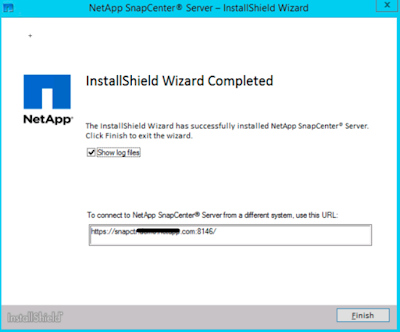
Comments
Post a Comment